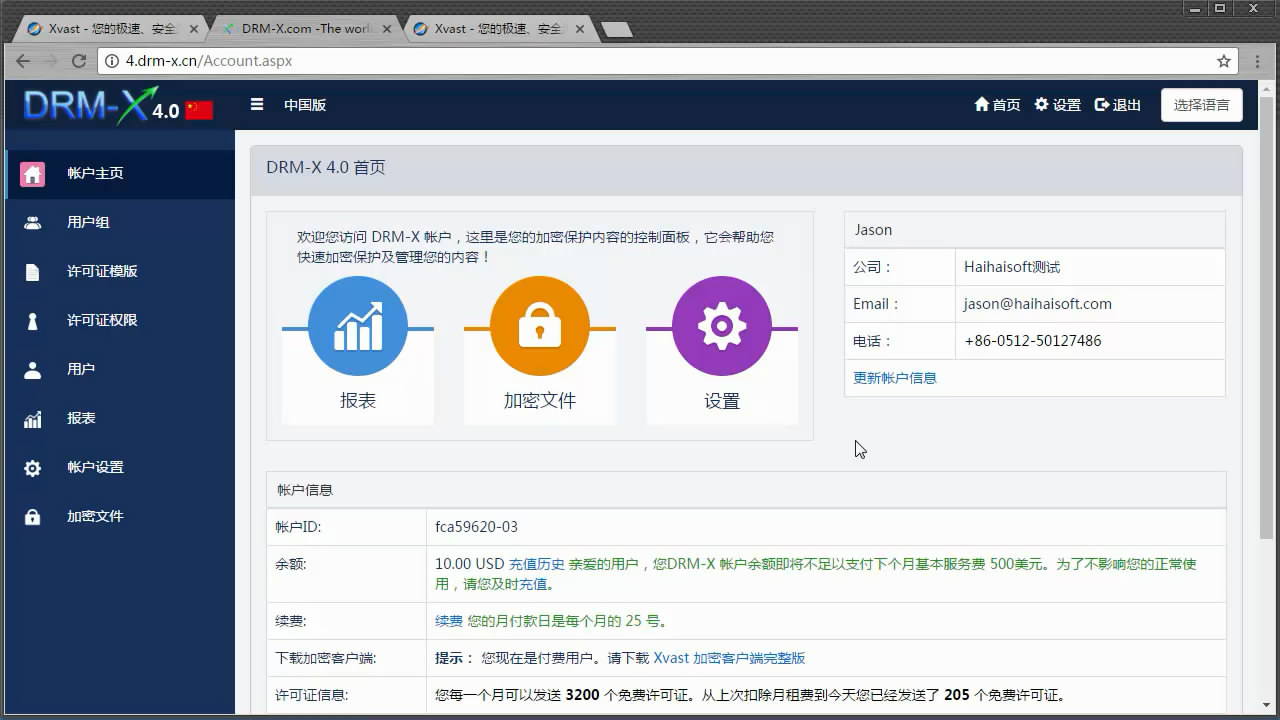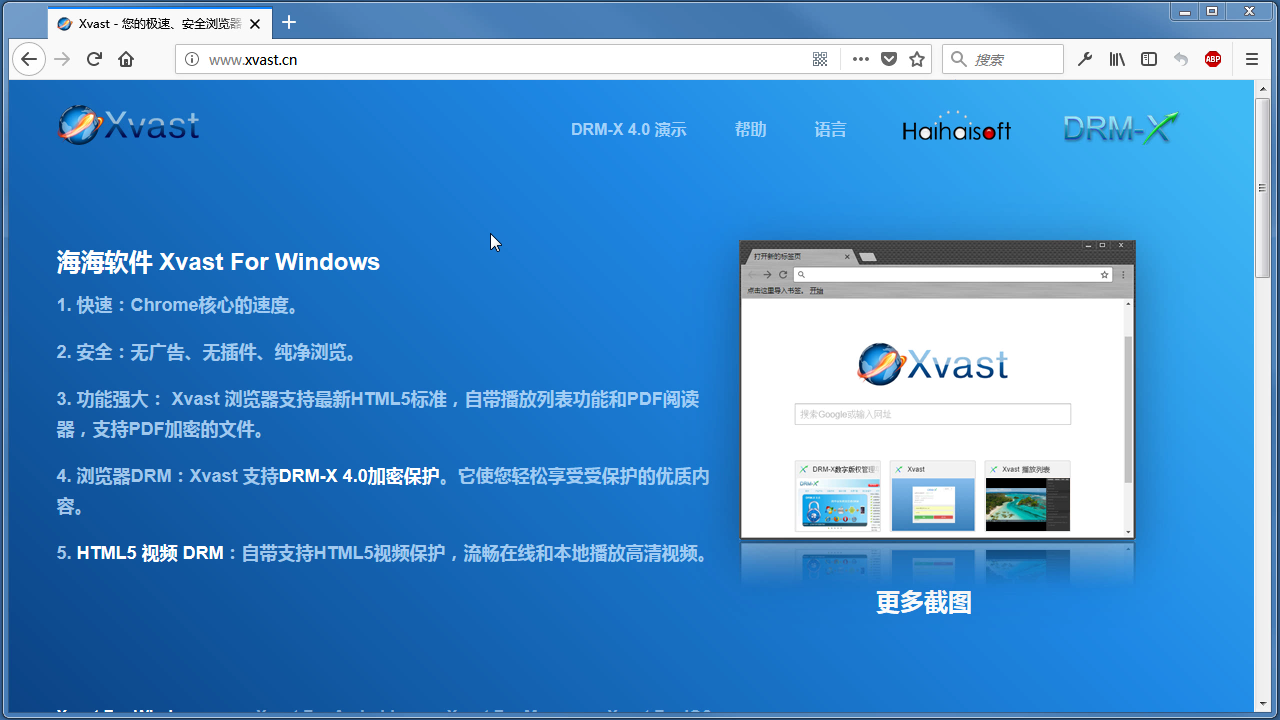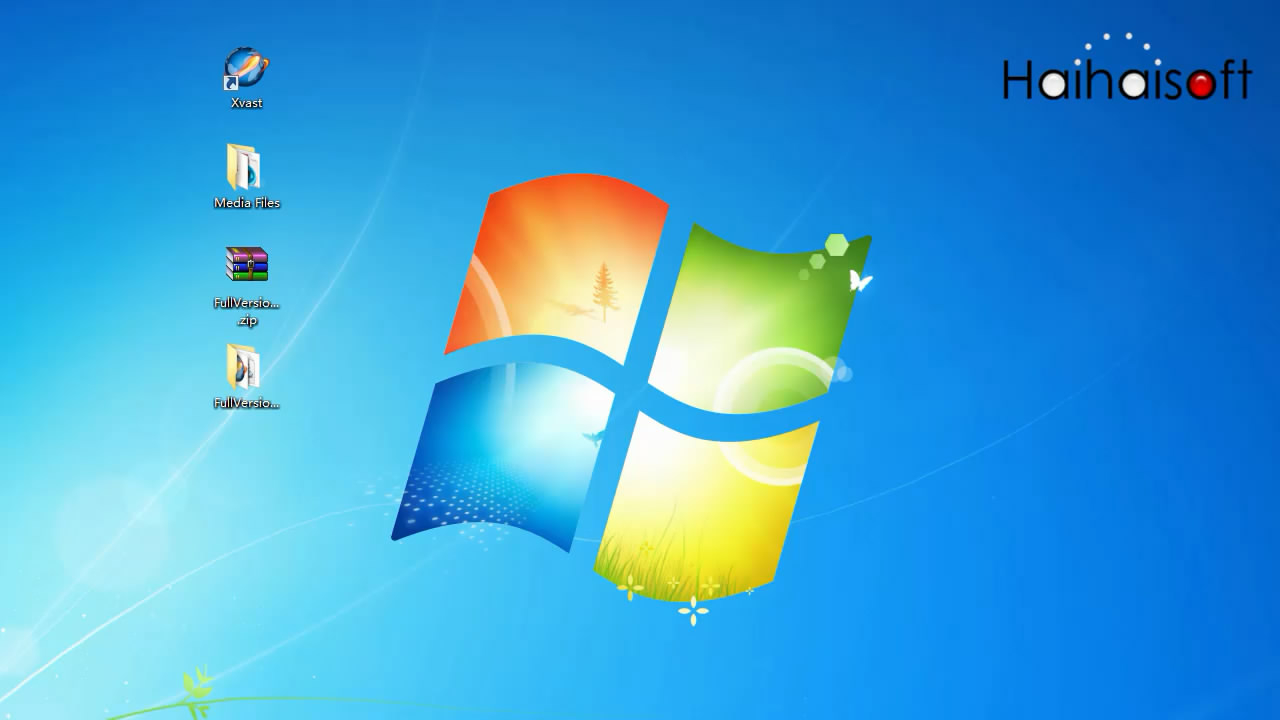How to turn off Remote Desktop settings?
When you access protected files, Xvast pops up prompts to help you determine the cause of the error.
If the error is caused by a certain software, please exit the corresponding software from your computer.
If the error message is: "Xvast won't work if you enable Remote Desktop."
Then you need to disable your system's remote desktop settings.
Windows 7 system settings:
Start — Control Panel – System — Remote settings — Remote Desktop — Don't allow connections to this computer — OK
Windows 11 system settings:
Start -- Settings—System—Remote Desktop
After you turned off the Remote Desktop, Xvast can play the protected file normally.
Xvast repeatedly obtains a license or crashes when playing encrypted video (without any prompt message)
When you have these problems, you can delete the license and get it again to solve the problem.
Old version browser can not use new version license
The problem is that you used a new version of Xvast to obtain a license before, and then the version of Xvast you are using is lower than the previous version, and the old version of Xvast cannot use the license obtained from the new version of Xvast.
Please delete the license and obtain it again, or install the new Xvast browser.
Error Message: Incorrect Server Content
Please first check whether the user's login account exists, if the username does not exist, this error will be displayed.
When the user gets this prompt message, there is a problem with the user's network connection to the license server.
First of all, the user need to check their own network, turn off the VPN, restart the router or change the network, the user can also try to connect to the mobile hotspot network.
Alternatively, the content provider can try to modify the license profile settings, turn off the "License is Revocable" setting, and save the settings. The end user then needs to delete the license and reopen the encrypted file to obtain the license.
How to turn off the "License is Revocable" setting?
The content provider accesses the DRM-X 4.0 website management panel, enters the "License Profile" page, edits the license profile, and uncheck "License is Revocable" in the license profile settings. Then submit to save the settings.
The end user then needs to delete the license and reopen the encrypted file to obtain the license.
Safety reminder: When the end user's problem is resolved, the content provider should restore the previous settings again, still turn on License is Revocable for security.
Error Message: Web content length is 0
When you open a protected file, Xvast pops up a "Web content length is 0" error message". You can try the following solutions.
Option 1: You need to check whether your computer is connected to the Internet, if it is connected to the Internet, please visit www.drm-x.com to test. If you cannot access the website, please restart your network router, if you are a laptop, please switch the network, try to connect to the mobile network hotspot in your phone, and then try to open the encrypted file.
Option 2: The content provider modifies the DRM-X 4.0 License Profile settings to cancel the option of Force Internet. Then the user deletes the license and reopens the encrypted file and obtains the license.
Here's what content providers do:
First log in to your DRM-X 4.0 account, edit the License Profile settings, and uncheck the Force Internet option. and save the settings.
Here's what end users do:
Open the Xvast browser, delete the license, revisit the protected file to get the license.
Safety reminder: When the end user's problem is resolved, the content provider should restore the previous settings again, still turn on Force Internet for security.
Xvast online web page playback cannot be loaded, cannot obtain a license, or cannot be played
First of all, you can try to refresh the page several times to solve the loading problem. If there are still problems, you can try Clear browsing data.
Steps to clear browsing data:
Open the Xvast menu -- Settings -- Privacy and security -- Clear browsing data -- Advanced -- Time range select "All time", and then select "Cookies and other site data", "Cached images and files", and then click "Clear data" button.
This problem is caused by the network, you can restart the network router, or switch to the mobile phone hotspot network and try again.
Xvast displays "Aw, Snap!"
When you open Xvast, Xvast displays "Aw, Snap!" error message, you can try to modify the Target of Xvast shortcut.
1. Right click on the desktop Xvast shortcut - Properties
2. Add " -no-sandbox" to the target input box
3. Click the OK button to save your settings.
Once set up, try opening Xvast again.
Only support Win 7 (Home premium or above) with Aero Theme.
When you play a protected video, the following message will appear after playing for a few seconds, "Only Support Win 7 (Home Premium or above) with Aero Theme. Please install Graphics Card Driver, and enable Aero Theme. Browser will auto close within 5 minutes.
Please modify your system personalization settings.
Setup steps:
Right click on the desktop -- "Personalization" -- in the "Aero theme", select a theme.
Please don't use topics other than the Aero theme. Then open Xvast again and you can see that the problem has been resolved.
If you have set the Aero theme and still can not solve the problem, please do the following: right-click on the computer icon - Management - Device Management - Display Adapters - Disable Mirror Driver and other mirror drivers in the list, and then restart the computer.
Profile error occurred
When the user opens Xvast, Xvast prompts a "Profile error occurred" message: "Your profile can not be used because it is from a newer version of Xvast. Some features may be unavailable. Please specify a different profile directory or use a newer version of Xvast."
Users can refer to the following demo to solve this problem.
Open the "This PC" folder -- Users folder
Set show hidden folders
Open the "AppData" folder – Local –Xvast – User Data – Delete all files and folders under the User Data folder.
Then open Xvast again and you can see that the problem has been resolved.
QQ: 1279126286/994184623
Contact us on Microsoft Teams
E-mail: service#haihaisoft.com (replace # into @)