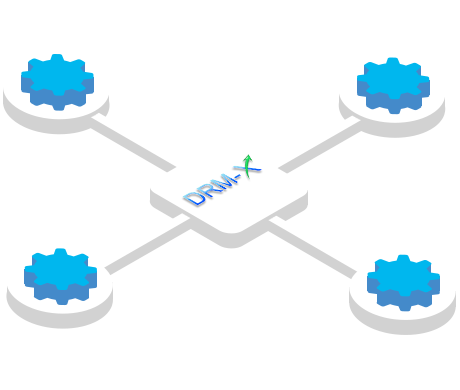DRM-X 3.0 provides sophisticated rights and permission settings to determine who can access the protected content and under what terms. You can totally control rights and permissions with user's money, rights price, play count, begin date, expiration date and so on.
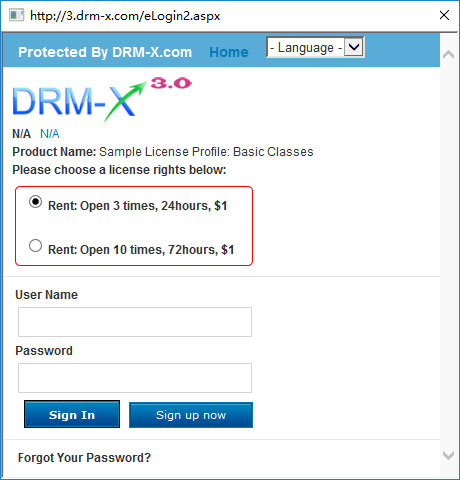
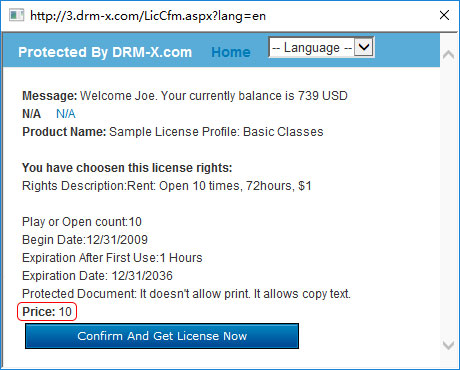
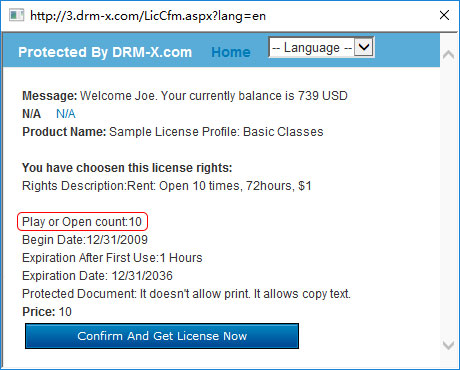
You can set the number of times a consumer is allowed to play the content. For example, "Rent for: 7 times, 48 hours, $3", it means the video can play 7 times during the valid date. Of course, you can set unlimited play count, you just need to set "-1".
The end users can view the Play Count in the HUPlayer or Haihaisoft PDF Reader.
View Play Count in HUPlayer:
First open your protected file by HUPlayer, click Menu -> Files -> Properties -> File Media Usage Rights. (Like above screenshot)
View Open Document Count in Haihaisoft PDF Reader:
First open your protected files by Haihaisoft PDF Reader, click File -> DRM Properties.
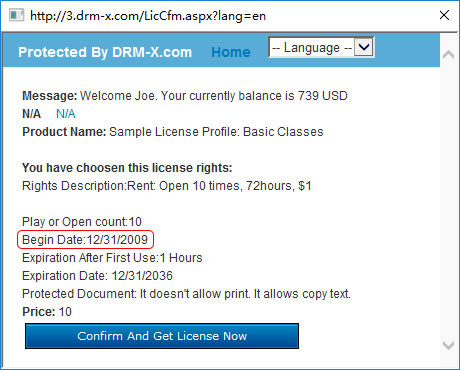
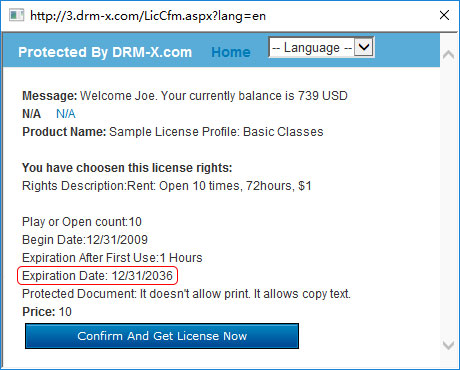
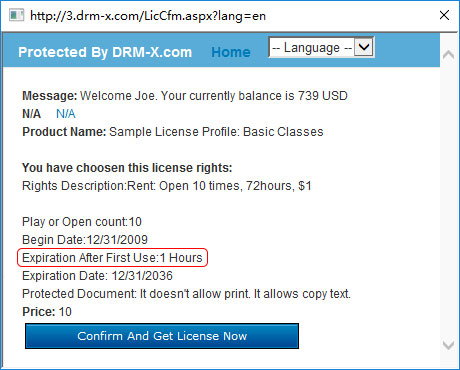

This information appears on the license acquisition window before the end users click the Confirm and Get License Now button. You can also view it in Haihaisoft PDF Reader, click File- >DRM Property.




Ask about Haihaisoft products, pricing, implementation, or anything else — our highly trained reps are standing by, ready to help.